Check out the homemade pinhole camera using a matchbox and 2 film canisters. 
Also, making a darkroom in your bathroom, and how to make contact prints.
You can find all that here thanks to dailydiy.com.
Check out the homemade pinhole camera using a matchbox and 2 film canisters. 
Also, making a darkroom in your bathroom, and how to make contact prints.
You can find all that here thanks to dailydiy.com.
Back from Hawaii! Not that I am actually excited to leave such a great place after spending two weeks there. Such a beautiful place. I’ll try to get some photos up soon, didn’t get to take all that many, since i was so busy with snorkling, swimming, hiking, and laying on beaches. Hope life has treated everyone well since I’ve been gone!
Here is a cool site you should check out. Carbonmade lets you set up a relatively easy gallery. A free account gives you 5 projects, with 30 total images hosted. It’s not alot, but its a fun way to share family photos, vacation photos, etc. I love the sleek feel to the galleries. And heck, it’s free, why not give it a spin?
Check out the quick gallery i set up.
.idreaminred.’s Carbonmade Gallery
Shutterbug Underexposed
I’ve been a long time visitor to the site. Micki’s also been a long time visitor of my site, and alot of traffic to my site I contribute to shutterbug, although the link to my site on the page has seemingly vanished, but it’s alright, go check out Micki’s work.
For more than one day’s worth of images, click the archive links.
Subscribe to my blog so you always know when there is new content!
If you have a standalone Feed reader such as Sharpreader then subscribe using ” http://feeds.feedburner.com/idreaminred ” as the location of the feed.
If you use a web based feed reader, such as yahoo, google, or bloglines, here are the subscription buttons for you.
Dont forget that you can also subscribe by adding my RSS feed to your wordpress blog! If you’re theme supports the sidebar widgets, just create an RSS feed, and use http://feeds.feedburner.com/idreaminred as the location of the feed.
Ever wondered how to resize and save your photos optimally for web display?
The tutorial can be found through the .photography. section under the .photoshop tutorials. page which contains the tutorial called .saving for web.
Comments always welcome. 🙂
Technorati Tags: photography, photoshop, tutorial, how-to
Site Search Tags: photography, photoshop, tutorial, how-to .subscribe to RSS feed.
.subscribe to RSS feed.
Saving your photo for web display for some people is still a mystery. This tutorial is designed to help people get the most out of their photos.
First things first. I use Adobe Photoshop CS2, so i cannot guarantee that all the dialog boxes will look the same as the previous versions, but I’m sure they are similar enough. One other thing I cannot stress enough is to always work on a copy of an image, never your original!
Before you get to the saving part, you need to prepare the colorspace on your photos. You want the colorspace of your photos to be sRGB for web display, most cameras already use that colorspace when you take the photos, but some can shoot using others. To prepare the photo, look around your menu bar for something that looks like “convert to profile”. When you open up the box, it should tell you what the photo’s color space currently is, and what to convert it to. If it is already sitting at sRGB, you can cancel out the dialog box. If it says something else, select sRGB as your destination colorspace.
Ok, now that the colorspace issue is all sorted out, we now focus on the actual resizing. Go to your menu, “Image” > “Image Size” as shown below.
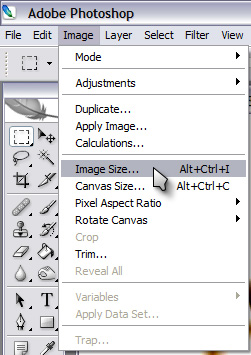
The next box that pops up has alot of options. See below for an example of the dialog box. Make sure the box “constrain proportions” is checked, and the two as well. I use Bicubic as the resampling method usually, but Bicubic soft and sharp both have their uses. Ok, now that the checkboxes are marked, look up at your pixel dimensions. I usually use a width of 640 pixels but some people use a width of 800 to display their images. 640 works fine for me. If you are working on a photo that is in a portrait orientation, use the height box instead to enter your pixel size. Because you have “constrain proportions” checked off, the other field will be automatically calculated for you. After you choose your pixel size, hit OK.

Now comes the actual saving part! Go to your “File” menu, and down to “Save for Web…”

The box that should pop up will look like what you see below. Make sure you choose the “2-up” tab so you can see a comparison between your original file, and to the right, your compressed for web file. We’ll be focusing on the info to the upper right of this box.

In the image below you can see a bunch of options. Basically make sure it looks like what you see in my example, you can ignore the “Very High” box. You will be using the “Quality” section.

Press the little box with the “>” arrow on it and a slider bar should pop up. When you move the slider bar, look to the left under the image and you should see a section that looks like this.

The box will show at what level compression will the final file size be. The smaller the file, the more compressed. I usually size my 640 pixel images to a file size of around 150k to 200k. Check above to look at what the compression has done to your comparison image in the 2-up display and if the image looks fine and you are happy with the file size, just hit the “Save” button, choose your destination, hit ok, and you have a finalized image. Remember not to save over your original!
Got comments? Leave a comment below. Tell me if you enjoyed this tutorial or if it was helpful. Comments keep me writing. Thanks.
Check out the way i convert my color images into black and white.
The tutorial can be found through the .photography. section under the .photoshop tutorials. page which contains the tutorial called .black and white conversion.
Please leave any comment in this post if you have questions or just general comments. Thanks.
Technorati Tags: photography, photoshop, tutorial, black and white, b&w, how-to
Site Search Tags: photography, photoshop, tutorial, black and white, how-to
A common question with photoshop users is “how do i convert my color photos to black and white?”. A method i found quite nice is to use a action set called “TLR B&W Conversion”. It allows you to mimic black and white film with different types of filters such as yellow, green, red, orange, etc. Very handy action set to have if you want to convert your color image to a black and white image that preserves contrast. A much better way than just hitting the “desaturate” function. I use this action set often.
You can find the link to the action set here: TLR B&W
Have fun 🙂
Got comments? Leave a comment below. Tell me if you enjoyed this tutorial or if it was helpful. Comments keep me writing. Thanks
Gizmodo recently posted a story about a lost camera. I find it showing a total lack of morality and the perfect example of greed. After you read it I’m sure you will agree with me. A more detailed entry found on the actual persons blog which can be found here. Read the gizmodo post first though, it gives some background of the incident in a summarized format.
Unbelievable.
Technorati Tags: conscious, oddities, photography, greed, camera
Site Search Tags: conscious, oddities, photography
.recent comments.